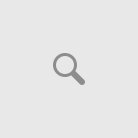The Windows software of the MS Windows fame allows you to take screen shot of any software window or screen etc and save it as an image. You need to follow in the given steps to be able to execute the task of taking a screen shot.
For a full screen shot or a full window shot you need to do the following:
1. Press the Print Screen – ‘Prt Scr’ key
2. To capture only an active screen window or a pop-up window:
3. Open the dialog screen or pop-up window and hold down the ‘Alt’ key and press the ‘Prt Scr’ key.
4. Open ‘Paint’ application as Windows installs Microsoft Paint.
5. Click START button and select PAINT application from the ACESSORIES option menu.
6. Press the PASTE option from the EDIT menu.
The image captured in step 1 is pasted on the Paint canvas
Then, to save this image:
• Go to FILE menu and click the option SAVE AS.
The dialog to save the image will appear.
• Write a suitable name for the image and then click the arrow on the type of image option list.
Many formats of image will display.
• Select .JPG or .GIF or .BITMAP and then click the SAVE button.
You have now named the image and saved it as a requisite file type in the required location.
In case using Windows XP:
1. Press ctrl at the bottom left corner.
2. Press PRNT SCRN button.(You should have the page you want captured open)
3. Open MS Paint
4. From EDIT click on Paste
5. From FILE, click on SAVE AS
6. Type a name for your file and select a file format like JPG or PNG and click on SAVE.
If it is Windows Vista:
Windows Vista (except Home – Basic), there is SNIPPING TOOL.
• To open, you need to click the start menu, and type up ‘snip’. Click ENTER
• Then click Snipping Tool
When snipping tool is opened, a white screen mask comes up on the screen. From the menu choose any snipping activity and then the screen is clipped and the clipping copied to the clipboard. You can use the same if you like. You can use ALT+PRNT SCRN also in XP,Vista, 7.