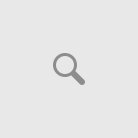Microsoft’s Windows OS has been mega successful ever since its launch, and continues to dominate the world’s computer market. It is stable, secure and user friendly, and the latest operating system Windows 7 has been a huge success, especially after Windows Vista’s recent debacle. However, if you are sure about your decision and want to uninstall Windows from your computer and replace it with some other operating system, it’s not very difficult. Follow these simple steps and you will remove Windows operating system from your computer very easily.
First of all, backup all your important data to external storage media or different logical partitions on your hard drive apart from the one on which you are going to install the new operating system. External storage is preferred. Move all the files and data in My Documents and the computer’s desktop to your back up location, because both these locations are set by default to the drive on which Windows is installed and will be erased completely when the new OS is installed. If you are used to recycling your files, then it is advisable to restore all files from the Recycle Bin to their original locations and then transferring them to the backup location as well, because it will also be emptied completely.
Second, purchase a genuine CD/DVD of the new operating system you are going to install. Pirated software isn’t advisable. Pirated software doesn’t get essential security updates from the company’s servers, which are vital to keep your PC performing optimally. Create a disc containing all hardware drivers that are compatible with your new operating system, otherwise your hardware components will function improperly or not function at all which will make using your computer very difficult.
When you are done and have performed all the steps listed above, you are ready to uninstall Windows from your computer. Insert the new Operating System CD into the optical drive of your computer and wait for the setup screen to appear. Follow instructions, the setup would ask you where to install the new operating system, then choose the partition where Windows is installed and delete it. Then install the new operating system in this free space. Depending on your computer settings, you might need to provide administrator password before you can continue with the process. Provide the computer with necessary information when required, and your new OS will be installed.
Load the drivers when the installation is complete, install compatible software and transfer all your files back to the hard drive if they are on external storage media, and your computer is ready to be used once again.